Duration of Tasks and Processes
The Duration is used to calculate our fully comprehensive and easy-to-interpret Performance Reports, based on accurate, real-time business information. The duration that applies for the reports is the Estimated Duration defined in the properties of the Activities.
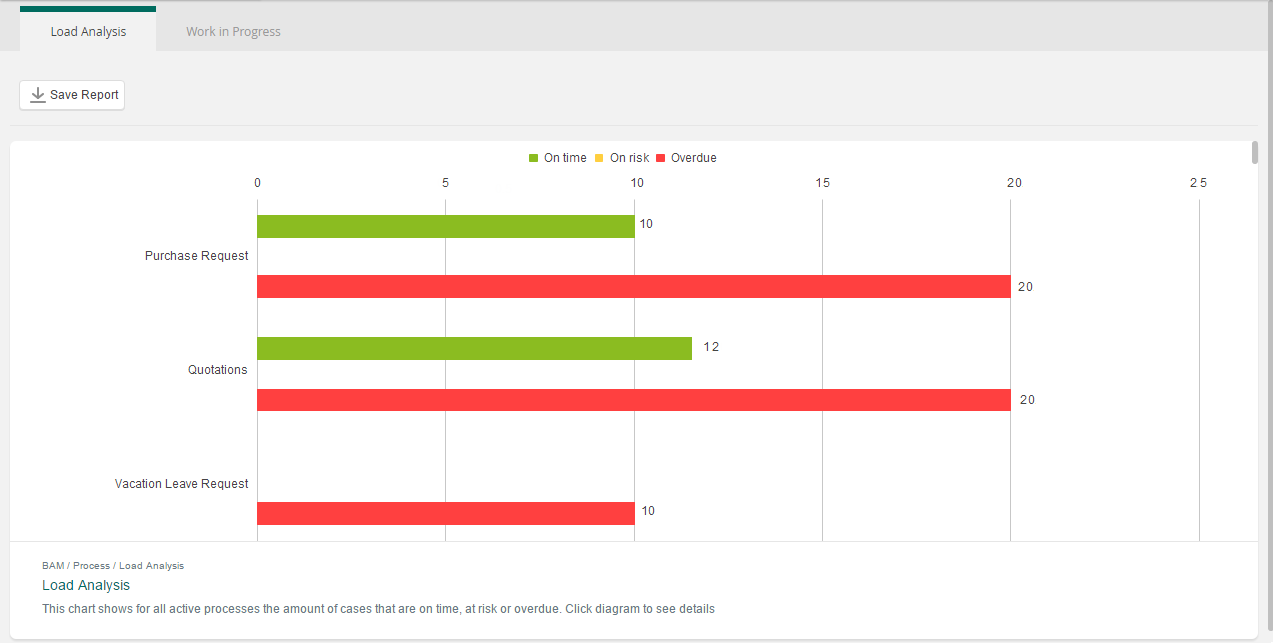
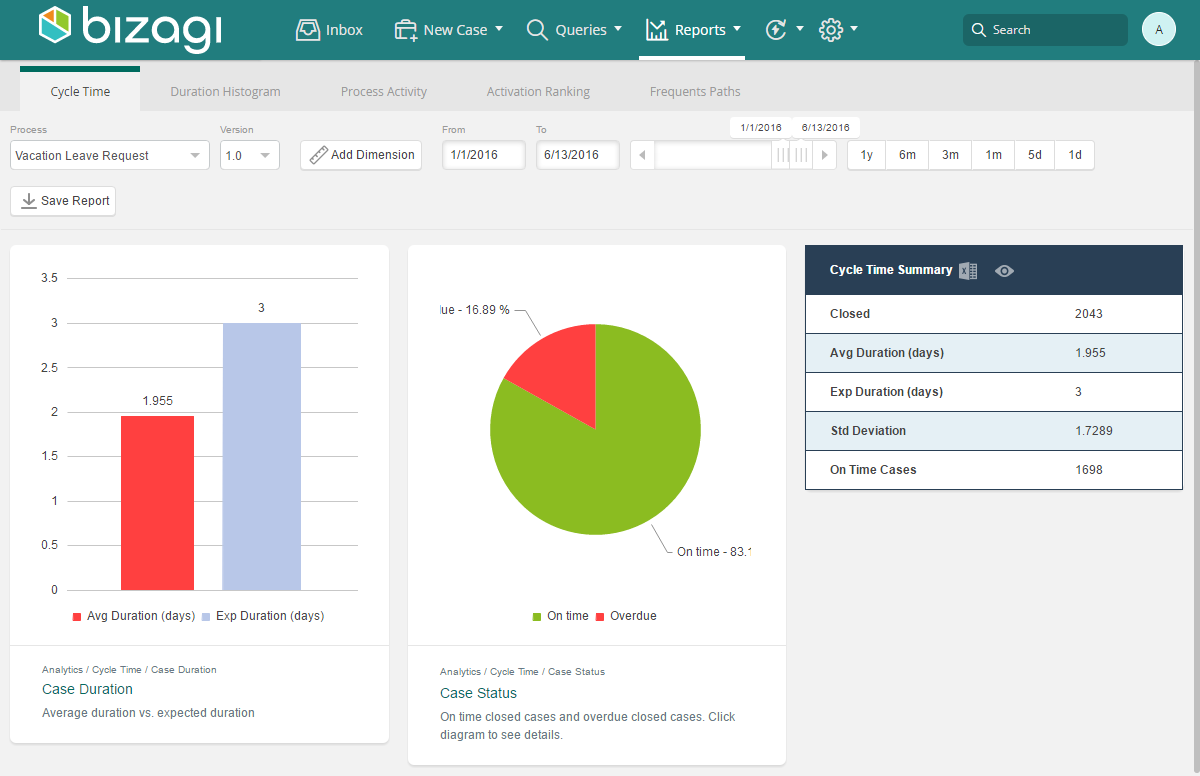
Duration will also determine the colors of the pending tasks displayed in the Work Portal, that help end users identify the state of their pending Activities, as follows:
- Green light when it is on time.
- Yellow when the activity is at risk. An Activity is considered at risk when the remaining time before expiring is equal to or less than the defined Risk signal property of processes. By default, the risk signal is 24 hours.
- Red, when it is overdue or expired.
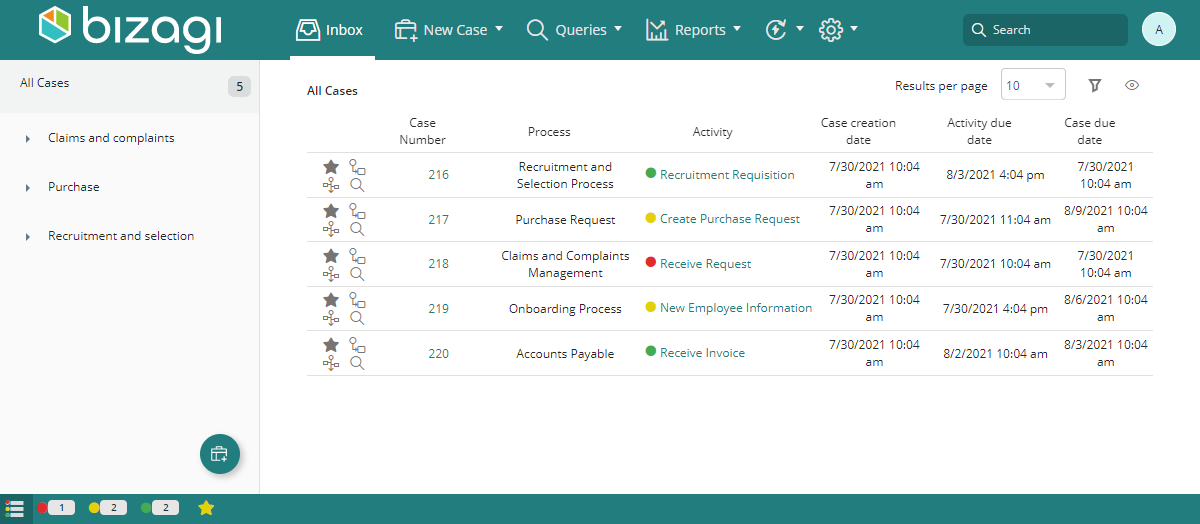
In Bizagi, there are several types of shapes that need to have their duration established in order to enable Process owners to make agile flow adjustments for more efficient decisions to optimize the performance of business processes.
The following shapes need a duration:
- User Tasks
- Manual Tasks
- Sub-Processes
- Processes
- Timer Events
Tasks and Process Duration
The Duration set for Tasks, Processes, and Sub-Processes is the SLA (Service Level Agreement), which represents the maximum time that they can remain active (unfinished) while still being considered "on time." The Duration is set in the development stage and can be adjusted in production as needed.
These durations can be either static or dynamic. That is, they can be configured as:
- A static integer in the shape's properties.
- A dynamic duration using an expression.
The number of working hours in a day is determined by the working-time-schema of the organization. For example:
- If a day has 8 working hours, then a 3-day SLA will be 24 hours (3 days × 8 hours per day).
- It will not be 72 hours (3 × 24 hours).
It is important to remember that the duration of an Activity is NOT how long a user takes to perform it from the moment they access it until it is finished.
The duration is the maximum time that an Activity can be open without being finished, without altering the Process time.
The duration of an Activity is the SLA.
To configure tasks' duration, open the Process Modeler in the first step of the Process Wizard.
- Right-click a Task and select Properties.
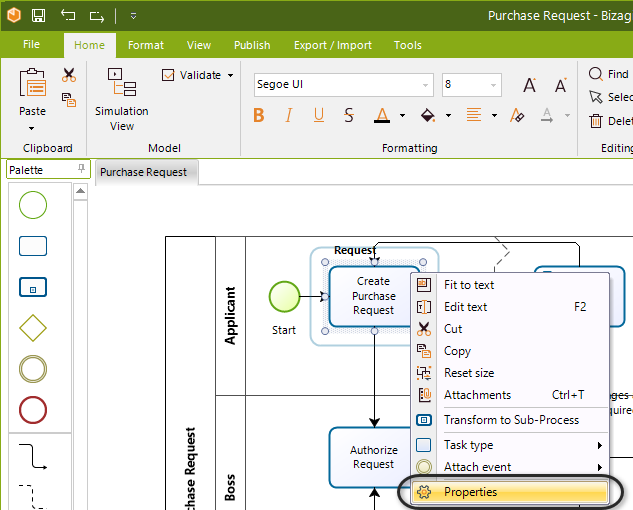
- The Duration information is divided into hours and minutes. Enter the time for each Task.
Remember to save the diagram when you are finished.
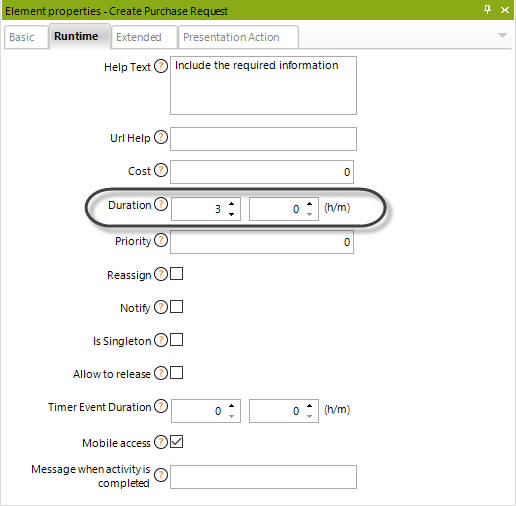
- To include the Process' duration, right-click the Process name and select Properties.
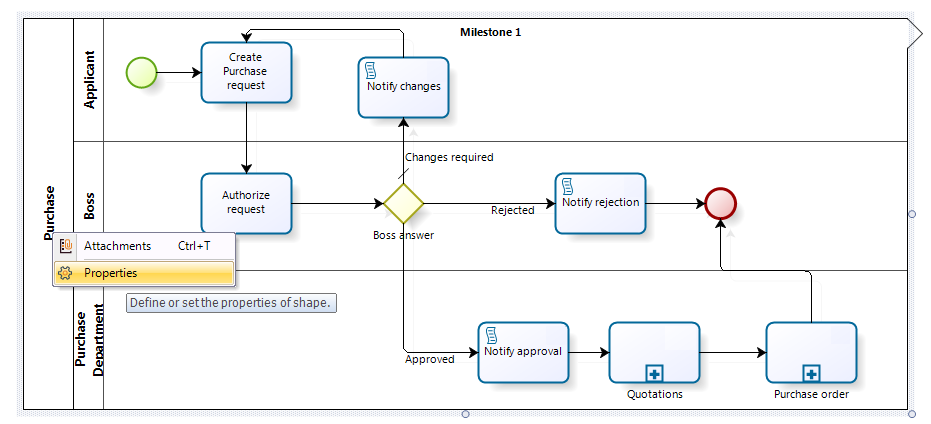
The Lower and Upper Limits are used for documentation purposes, and they do not affect the report indicators.
The Estimated Duration and the Lower and Upper Limit will appear in the properties as follows:
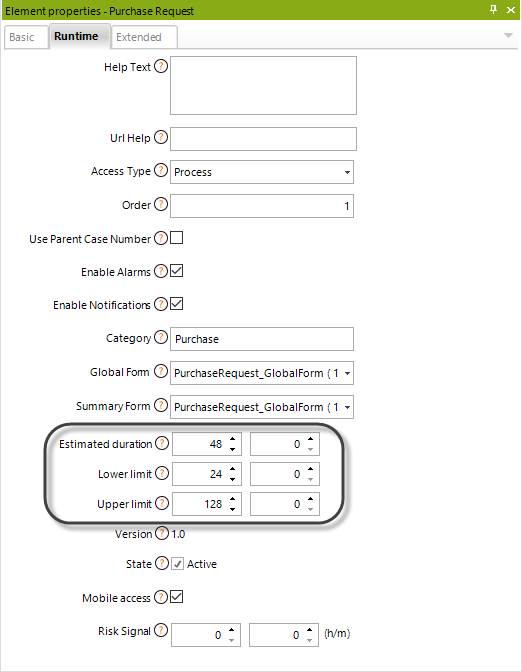
Example
A Task has a duration (SLA) of 3 days. As soon as the task is active (allocated), the time starts counting.
Each Activity has a performer, or a person in charge of it.
Thus, the Activity will be displayed in the Work Area of that user with a light indicator:
- Green light for two days (when it is on time).
- The light turns yellow on the day the Activity is due (because it is at risk).
- After the third day, the light turns red (because it is overdue/expired).
When the Activity is red (expired), it means that the user in charge did not meet the SLA.
Change Duration in Production Environment
Once Processes are already in Production, it may be necessary to edit and reset their Duration according to business needs, creating improvement strategies.
These values require constant fine-tuning in production to allow for performance analysis.
To access the Processes and Tasks' duration:
- Open the Work Portal and go to the Admin option.
- Open Process Management and select Manage Process Time.
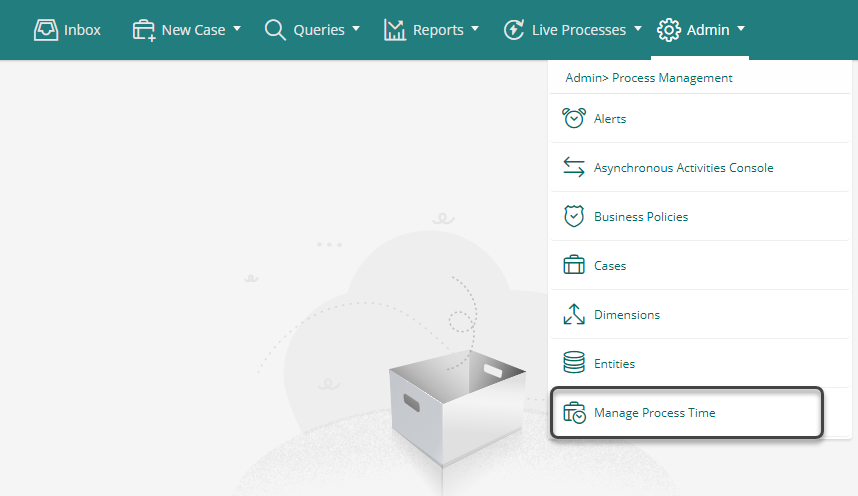
A new window will display a list of Processes.
- Choose the Process you want to manage.
- Click on any Activity, then click Edit to change its Duration.
- Notice that the Process' time is always available to be changed.
- Click Apply when you have set the new duration.
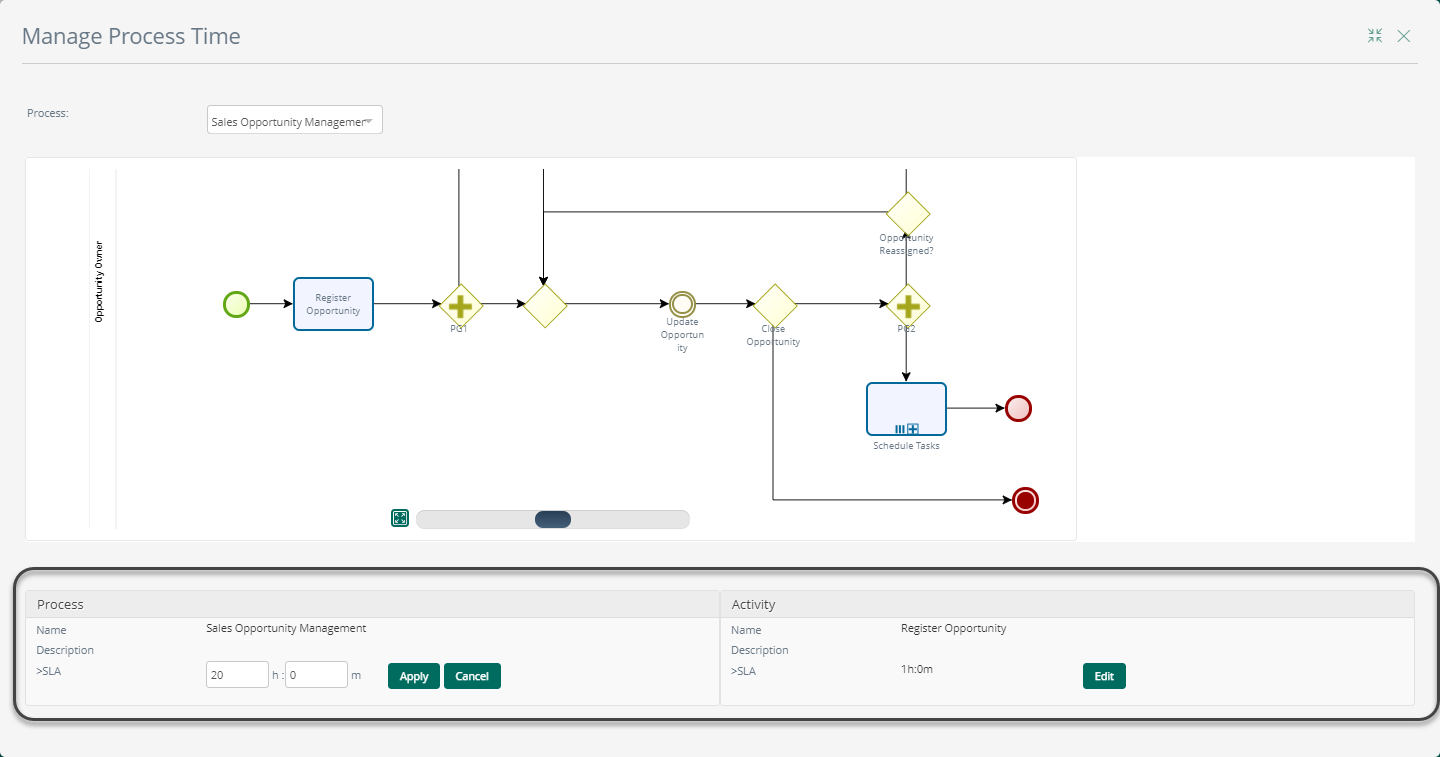
Note:
This option is only available in the Production environment.
In Development, you must use the shape's properties.